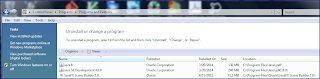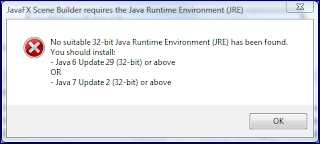In
A First Look at JMX Web Services Connector (also available as a
previous blog entry), I demonstrated using
JConsole to access a simple sample server using the
reference implementation of the
JMX Web Services Connector (
JSR-262). In this blog entry, I am going to scratch the surface of using
Vista's
winrm (a
WS-Management implementation) to access an MBean server using the JMX Web Services Connector.
Although I primarily use a Vista-based laptop for my blogging and other "outside of my day job" work, I have not used
winrm previously and so much of the challenge for me in working out examples of accessing the JMX Web Services Connector without a Java client was trying to understand how
winrm works. In this blog entry, I'll use examples from the thorough
Java Management Extensions (JMX) Interoperation With Non Java Technologies document (written by
Jean-Francois Denise and
Daniel Fuchs) and add some descriptive text to describe how select commands from that
document work. Before moving on, I'll reiterate that the this
JMX Interoperation with Non Java Technologies PDF includes significantly more background and examples than the two I'm focusing on here.
For my example, I'm running the simple sample server that is bundled with the JSR-262 reference implementation. There is an Ant
build.xml file included in the
jsr262-ri\samples\simple\server directory that can be run without options to start the server portion. The next screen snapshot shows this:

As I did for running the JSR-262 reference implementation simple sample server, I'm going to use the
Command Shell for running the
winrm client side portions. It is vital in Vista that you start this shell as an administrator. Running Command Shell as an administrator is demonstrated in the next screen snapshot and is done by right-clicking on a shortcut for the Command Shell and selecting "Run as administrator."

For the client side, it is necessary to configure
winrm by using the
winrm qc (or
winrm quickconfig) command. This and three other commands that should be run to configure winrm properly for the example are spelled out in the "Windows Vista WinRM Set up" section of the
JMX Interoperation with Non Java Technologies document.
While in the
JMX Interoperation with Non Java Technologies document, refer also to the section "Extras - WinRM Command Line Tool Examples" (toward the end). This section contains many direct
winrm (no
VBScript required) commands that can be run against the simple server started earlier. This is an easier way to see
winrm work as a WS-Management implementation with the JMX Web Services Connector than trying to use VBScript (though the document contains VBScript code snippets as well).
One of the highlighted "extra WinRM Command Line Tool Examples" is the command to obtain MBean Server domain names. It is as follows:
winrm get http://jsr262.dev.java.net/MBeanServerResource -fragment://:Domain -r:http://127.0.0.1:9998/jmxws -a:None
This can appear a little cryptic when not used to
winrm syntax. A good starting point for learning to use
winrm is its usage information. You can get
usage/help information by entering
winrm -? (or
winrm help) at the command-line. This shows, for example, that the
get command used above could also have been expressed as simply “g” and is used for getting or retrieving management information. Likewise, the
invoke or “i” is used to execute an operation on the managed resource.
To get more information on the
get command, one can enter
winrm help get and the usage displayed shows that a RESOURCE_URI should be passed to the get command.
In the example above, there is a clause
–fragment://:Domain. The command
winrm help switches provides more details on this. The help for
–fragment:VALUE tells us that this option is used to specify a portion of the instance XML file. In this case, the value is
//:Domain which corresponds to any Domain element in the XML structure (the
// is
XPath syntax for recursive search and
: is
XPath syntax for namespace separator).
The
winrm help remoting command tells us what the
–r option (or
–remote) option does. The
–r:VALUE command specifies the remote endpoint. As used in the example above it is a URL consisting of four pieces: transport, host, protocol, and prefix.
The final option in the command above is
–a:None. The
–a (or
–authentication) option is used to specify the authentication mechanism used and is
None in this example, but could have been Basic, Digest, Negotiate, or Kerberos. More information on the authentication mechanism can be found using the command
winrm help auth.
Another useful
winrm command that can be used against the JMX Web Services implementation allows us to retrieve the
ObjectNames of all registered MBeans:
winrm enumerate http://jsr262.dev.java.net/DynamicMBeanResource -returnType:EPR -r:http://127.0.0.1:9998/jmxws -a:None
Some of this is the same as the previous command analyzed here. The
–r (remote) option takes the same URL as before and the
–a:None indicates that we don’t want any authentication employed for this example.
A difference in this example from the last one is the use of
enumerate instead of
get. Using
winrm help enumerate provides information on its usage and explains that this option allows application of a filter to the returned results. In this case, one of
enumerate’s options (
-returnType=VALUE) is set to
EPR which means that only end point references (applicable Resource URI and selectors) are displayed. The other two objects are object form (hierarchical presentation of object values) or
ObjectAndEPR (a combination of the other two).
I'll show the full output of the most concise of these return types (EPR only) here:
EndpointReference
Address = http://127.0.0.1:9998/jmxws
ReferenceParameters
ResourceURI = http://jsr262.dev.java.net/DynamicMBeanResource
SelectorSet
Selector: ObjectName = java.lang:type=Memory
EndpointReference
Address = http://127.0.0.1:9998/jmxws
ReferenceParameters
ResourceURI = http://jsr262.dev.java.net/DynamicMBeanResource
SelectorSet
Selector: ObjectName = java.lang:type=GarbageCollector,name=Copy
EndpointReference
Address = http://127.0.0.1:9998/jmxws
ReferenceParameters
ResourceURI = http://jsr262.dev.java.net/DynamicMBeanResource
SelectorSet
Selector: ObjectName = DefaultDomain:type=Sample
EndpointReference
Address = http://127.0.0.1:9998/jmxws
ReferenceParameters
ResourceURI = http://jsr262.dev.java.net/DynamicMBeanResource
SelectorSet
Selector: ObjectName = java.lang:type=MemoryPool,name=Code Cache
EndpointReference
Address = http://127.0.0.1:9998/jmxws
ReferenceParameters
ResourceURI = http://jsr262.dev.java.net/DynamicMBeanResource
SelectorSet
Selector: ObjectName = com.sun.xml.ws.util:type=RuntimeVersion
EndpointReference
Address = http://127.0.0.1:9998/jmxws
ReferenceParameters
ResourceURI = http://jsr262.dev.java.net/DynamicMBeanResource
SelectorSet
Selector: ObjectName = com.sun.xml.ws.transport.http:type=HttpDump
EndpointReference
Address = http://127.0.0.1:9998/jmxws
ReferenceParameters
ResourceURI = http://jsr262.dev.java.net/DynamicMBeanResource
SelectorSet
Selector: ObjectName = java.lang:type=Runtime
EndpointReference
Address = http://127.0.0.1:9998/jmxws
ReferenceParameters
ResourceURI = http://jsr262.dev.java.net/DynamicMBeanResource
SelectorSet
Selector: ObjectName = java.lang:type=ClassLoading
EndpointReference
Address = http://127.0.0.1:9998/jmxws
ReferenceParameters
ResourceURI = http://jsr262.dev.java.net/DynamicMBeanResource
SelectorSet
Selector: ObjectName = java.lang:type=MemoryPool,name=Perm Gen [shared-rw]
EndpointReference
Address = http://127.0.0.1:9998/jmxws
ReferenceParameters
ResourceURI = http://jsr262.dev.java.net/DynamicMBeanResource
SelectorSet
Selector: ObjectName = java.lang:type=Threading
EndpointReference
Address = http://127.0.0.1:9998/jmxws
ReferenceParameters
ResourceURI = http://jsr262.dev.java.net/DynamicMBeanResource
SelectorSet
Selector: ObjectName = java.util.logging:type=Logging
EndpointReference
Address = http://127.0.0.1:9998/jmxws
ReferenceParameters
ResourceURI = http://jsr262.dev.java.net/DynamicMBeanResource
SelectorSet
Selector: ObjectName = java.lang:type=MemoryPool,name=Perm Gen [shared-ro]
EndpointReference
Address = http://127.0.0.1:9998/jmxws
ReferenceParameters
ResourceURI = http://jsr262.dev.java.net/DynamicMBeanResource
SelectorSet
Selector: ObjectName = java.lang:type=Compilation
EndpointReference
Address = http://127.0.0.1:9998/jmxws
ReferenceParameters
ResourceURI = http://jsr262.dev.java.net/DynamicMBeanResource
SelectorSet
Selector: ObjectName = java.lang:type=MemoryPool,name=Eden Space
EndpointReference
Address = http://127.0.0.1:9998/jmxws
ReferenceParameters
ResourceURI = http://jsr262.dev.java.net/DynamicMBeanResource
SelectorSet
Selector: ObjectName = com.sun.management:type=HotSpotDiagnostic
EndpointReference
Address = http://127.0.0.1:9998/jmxws
ReferenceParameters
ResourceURI = http://jsr262.dev.java.net/DynamicMBeanResource
SelectorSet
Selector: ObjectName = java.lang:type=GarbageCollector,name=MarkSweepCompact
EndpointReference
Address = http://127.0.0.1:9998/jmxws
ReferenceParameters
ResourceURI = http://jsr262.dev.java.net/DynamicMBeanResource
SelectorSet
Selector: ObjectName = java.lang:type=MemoryPool,name=Survivor Space
EndpointReference
Address = http://127.0.0.1:9998/jmxws
ReferenceParameters
ResourceURI = http://jsr262.dev.java.net/DynamicMBeanResource
SelectorSet
Selector: ObjectName = java.lang:type=MemoryPool,name=Tenured Gen
EndpointReference
Address = http://127.0.0.1:9998/jmxws
ReferenceParameters
ResourceURI = http://jsr262.dev.java.net/DynamicMBeanResource
SelectorSet
Selector: ObjectName = java.lang:type=MemoryPool,name=Perm Gen
EndpointReference
Address = http://127.0.0.1:9998/jmxws
ReferenceParameters
ResourceURI = http://jsr262.dev.java.net/DynamicMBeanResource
SelectorSet
Selector: ObjectName = java.lang:type=OperatingSystem
EndpointReference
Address = http://127.0.0.1:9998/jmxws
ReferenceParameters
ResourceURI = http://jsr262.dev.java.net/DynamicMBeanResource
SelectorSet
Selector: ObjectName = JMImplementation:type=MBeanServerDelegate
EndpointReference
Address = http://127.0.0.1:9998/jmxws
ReferenceParameters
ResourceURI = http://jsr262.dev.java.net/DynamicMBeanResource
SelectorSet
Selector: ObjectName = java.lang:type=MemoryManager,name=CodeCacheManager
The object version and object+EPR versions are significantly longer than this and I won't show them here.
So what's the big deal about all of this? The big deal is that this demonstrates the use of a non-Java client (in this case Windows Vista winrm) to access
Java Management Extensions on the server. With the JMX Web Services Connector, you no longer need a Java-based client to monitor and manage JMX-instrumented resources (including the JVM itself)!